This is a new topic in 12.03.
This is a new topic in 12.04.
Content highlighted in yellow is new in 12.03.
Content highlighted in blue is new in 12.04.
Viewing and Creating Notes
Foremen can leave notes against a line on a timesheet when they clock an employee in or out on mobile. Project managers can view these notes in the web application and add their own notes if they wish.
Employees who have notes on their timesheet have a speech bubble  next to their name on the list on the left.
next to their name on the list on the left.
-
Open the employee’s timesheet for the day containing the notes you wish to view.
-
Scroll all the way to the right. If the day contains no notes, it will have a white speech bubble
 to the top-right of the grid. If the day contains at least one note it will have a blue speech bubble
to the top-right of the grid. If the day contains at least one note it will have a blue speech bubble  . If it contains at least one unread note, the blue speech bubble will have an orange circle on it
. If it contains at least one unread note, the blue speech bubble will have an orange circle on it  .
.
-
Click the speech bubble to view the notes for that day. This opens the Comments window.
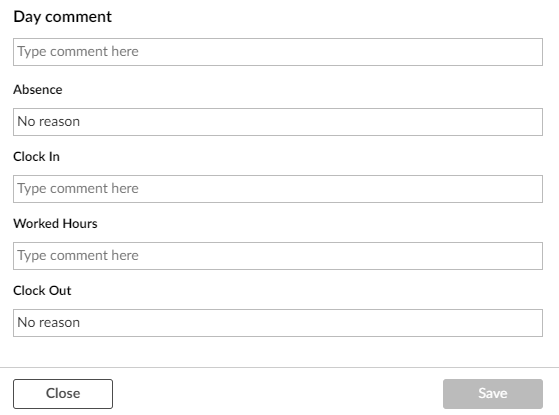
The first field is for the Day comment, relating to the entire day. The rest of the fields relate to each line on the timesheet for that day, listed in chronological order. If the foreman left any notes, they will be visible in the relevant fields.
-
If you wish, you can add notes to a line or edit existing notes in this window.
-
When you are done, click
 to save your changes.
to save your changes.